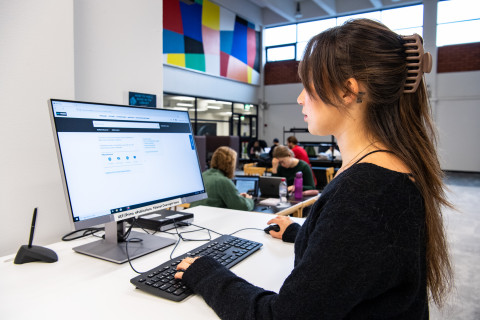UEF Primo is the library's own search service. User’s Guide to UEF Primo consists of the main sections:
- Login
- Loans and renewal
- Paying fines and fees
- Reservations
- Remote access to electronic resources
- Search techniques and information retrieval
- Search results
- Searching for various materials
- Use and availability of information resources and
- Technical details
You can give feedback on UEF Primo using the feedback form. We develop UEF Primo based on the feedback received.
Login
First of all, register as a library customer. If you have a UEF username, we recommend using the Tuudo mobile app. In Tuudo, you get a digital library card. If you cannot or do not want to use Tuudo, there is also an option to register with an online form (requires a login with a UEF ID) and get a traditional library card. Once you have registered, you will be able to log in to UEF Primo using your UEF ID. When logging in, use the form [email protected].
Customers outside UEF and staff at the KUH Medical Hospital register with an online form for other customers and receive a traditional library card. Logging in to UEF Primo is done with your library card. For the first time, the card number is both an ID and a password. KUH staff, see also page Library services for KUH staff.
If you have challenges logging in to UEF Primo or registering as a customer, please contact [email protected].
UEFians use UEF Primo with the same credentials they use for other UEF systems. You can find instructions for using the UEF ID and changing the password here.
Customers outside UEF who sign in to UEF Primo using their library card can renew their passwords by contacting [email protected].
Loans and renewal
You can renew your loans when you are signed in to UEF Primo. You can sign in in one of two ways:
- The "Sign in" button is in the upper right corner of the screen. Once you are signed in, you can find your loans by clicking on your name in the upper right corner of the screen. You can also use the “Renew Loans” icon under the “Shortcuts” section on the front page.
- You can also sign in by clicking on "Menu" and "My Account." After signing in, the software will display a general overview of your loans, reservations, payments, loan blocks and messages.
You can renew all eligible loans by clicking on "Renew All". Alternatively, you can renew a selection of individual works by checking the box next to the loan you wish to renew and clicking "Renew selected". Additionally, you can renew any individual loans by clicking on the "Renew" button on the respective row.
If no "Renew" button is displayed, either the loan cannot be renewed or you have just renewed it, in which case the text "Renewed" will be displayed instead of the button.
If the "New" button does not appear, then the work is either not renewable or you have just renewed it, in which case the text "Renewed" will appear in the place of the button.
In addition to UEF Primo, you can renew your loans in the Tuudo mobile app if you have a library card there.
In UEF Primo, renewals are not counted, but the total loan period is used. The total loan period for course and research books is 600 days. Within the loan period, books can be renewed indefinitely until the maximum loan period. When a loan is renewed, the due date is postponed by 14 (course books) or 28 (research books) days from the date of the renewal. If a book is reserved or the total loan period has elapsed, you cannot renew the loan. Loans are renewed automatically for staff, when possible.
Paying fines and fees
On UEF Primo you can pay overdue and reservation fees and fines for uncollected reservations:
- Login to UEF Primo and choose Fine+Fees section under My Account to see the fees on your account.
- Click the Pay Online button.
Online payment is possible with all the Finnish online bank services and payment cards (VISA, VISA Electron, MasterCard).
Before you pay online, please note that:
- You cannot change the amount you pay. You must pay the whole amount of fees.
- The minimum sum you can pay is 1,00 €.
- Payments that you are unable to pay online, you can pay with a payment card to the library's cashier at the Joensuu or Kuopio campus library. KUH medical library does not have a cash register.
- Online payment is not possible during a service break.
Please be sure to return back to UEF Primo (Return to seller's service) after you have made the payment, so that it will be registered to the library system without delay.
Reservations
You can make a reservation once you have logged in to UEF Primo. You have two options for logging in:
- The "Sign in" button can be found at the top right of the screen.
- You can also log in via the "Menu" -> "My Account", so that after logging in you will get an overview of your loans, bookings, payments, as well as loan bans and messages.
Once you are logged in, search for the book you are looking for, for example, by book name. When you open the book information, you will see the reservation button. Select your preferred pick-up location for your reservation from the drop-down menu. You can reserve the book from your own library as well as from another office of the University of Eastern Finland Library. Books from another location will arrive free of charge. If the book is on the shelf in your own library (pick up library), we will charge a reservation fee of 2 € to collect the book from the shelf.
Reading room copies are borrowed only overnight or for the weekend. You can borrow an overnight loan from customer service two hours before closing the library on weekdays and four hours before closing the library on weekends. The loan period is overnight until 10 a.m. on the next business day or on a weekend loan over the weekend until the next business day at 10 a.m.
Reserve a reading room copy online:
- Joensuu Campus Library overnight loan booking system
- Kuopio Campus Library overnight loan booking system
- KUH Medical Library overnight loan booking system
- Borrow the book at the customer service.
- Return the book to the same campus library from where you borrowed it.
- Legal deposit copies requested for reading room use cannot be borrowed outside the library.
If a reading room copy is not returned on time:
- The overdue fee is 2,50 €/book/day, max 15,00 €/book. This does not apply to staff members.
- An overnight and weekend loan block that lasts for four months will be placed on you. This applies also to staff members.
- We invoice unreturned reading room copies on the fourth day from the due date.
Legal deposit copies found in UEF Primo can be requested for reading room use in the library premises by placing a legal deposit copy request:
- Log in to UEF Primo and find the book.
- Select Legal deposit copy request.
- Write down the pick-up library (Joensuu / Kuopio / KUH).
- Submit request.
- You will receive an email notification when the book has arrived at the office of your choice. Even though you can't take the book home, visit the library's customer service and borrow the book in your own name within the time stated in the email notification.
- You can renew the loan yourself at UEF Primo. Notify the library's customer service when you no longer need the book.
Books not included in UEF Primo can be requested by filling in the Legal deposit copy request form.
Remote access to electronic resources
Remote access means that you can also access e-material from outside the university network, e.g. from home. For remote access, you must register as a library customer. When you have a UEF username, you can register conveniently in the Tuudo mobile app. If you cannot or do not want to use Tuudo, there is also an option to register with the online form. After registering, log in to UEF Primo with the UEF and password and access e-resources remotely through UEF Primo. At the same time, you get access to UEF Primo functions, such as renewing loans, saving favorites and searches.
If you already have a library customership but are unable to log in to UEF Primo, there is likely some discrepancy in your customer information. To solve the problem, contact [email protected]. There is no need to re-register as a customer.
Instructions for remote access for KUH staff can be found below from section Remote access for KUH staff.
Customers outside UEF and KUH may use licensed electronic materials only on site at the library. Open access materials are freely available everywhere.
Remote access to the materials is only possible for UEF students and staff as well as KUH staff. Other customers may use licensed electronic materials only on site at the library.
For remote access, you must be registered as a library customer (see How does remote access work?) If you have a library customership but you can’t log in to UEF Primo, there is likely a discrepancy in your customer information. To solve the problem, contact [email protected].
If the problem may be related to devices or specific material, please see the e-book instructions we have compiled. If the instructions do not help, please contact us using the UEF Primo feedback form and tell us more about your problem.
Remote access means that you can also access e-materials from outside the KUH or UEF network, e.g. from home. For remote access, you must be a member of staff at the Kuopio University Hospital. In addition, you must have a library customership (library card) and a separate remote access ID from the library, or alternatively a UEF username if you are studying or teaching at UEF.
You can register as a customer using the online form. Once registered, you can get a separate remote access ID by visiting the KUH medical library, or if you already have a library card, by sending an email to [email protected]. Log in for KUH remote access via this separate login page. You can also find the link on UEF Primo front page.
If you are a member of KUH staff but also have a UEF username, you can access the material by logging in to the library's search service UEF Primo with your UEF username. All materials acquired by the library are available to you with this one login.
If you already have a library account / remote access ID, but can't log in to UEF Primo / remote use, there is likely some discrepancy in your customer information. To solve the problem, contact [email protected]. There is no need to re-register as a customer.
See also the website Library services for KUH staff
VPN (Virtual Private Network). In this case, the VPN connects the UEF’s network and your own home network over the public network, forming a seemingly private network. More information about UEF’s VPN can be found on intranet.
Search techniques and information retrieval
Truncation and wildcards:
The truncation mark is * (asterisk). The truncation mark replaces one or more characters:
cultur* = culture, culture-bound, cultural, etc.
ecolog* = ecological, ecological analysis, etc.
You can also truncate the keyword from the beginning of the word:
*ship = friendship, ownership, etc.
UEF Primo can inflect the English language, e.g. plural forms can be found automatically (search child also finds plural children). Keywords in Finnish and other languages always have to be truncated to find plural and inflection forms.
Wildcard ? (question mark) replaces one character: search wom?n finds woman and women. Note that with the wildcard at the end of the word, the basic form of the word is not found. For example, search love? can't find the word love, but lover.
Phrase searching
Put phrases in quotation marks. Within quotation marks, the search words remain exactly in the order in which they are written, and the meaning of the phrase is not lost. Examples:
“global warming”
“social media”
Unfortunately, truncating the keywords inside the phrase does not work perfectly in UEF Primo. If you have to truncate the words inside the phrase, truncate only the last word of the phrase.
There is no need to use a hyphen within the phrase: a search for “human-animal relationship” brings the same amount of results as “human animal relationship”.
The proximity operator does not work in UEF Primo.
Boolean operators (AND, OR, NOT) need to be written in capital letters. Read more about combining search words below.
Characters are not case-sensitive. You may type proper names in lowercase or in capitals. For example, search term London and london brings the same results.
UEF Primo search tips at a glance on ThingLink
There are four search groups in UEF Primo:
Library Catalog = library's printed and electronic books and journals, dissertations, databases
International Articles = International full-text articles and article references. The search is targeted to databases in many different fields at the same time.
All e-resources = all electronic materials: publications and databases
Everything = all these together. Note that this search will also find material that is not in the library collections and articles with no access to full text.
Unless you change the search group, your search will default to "Library collections".
In the basic search, the search group appears when you start typing in the search box. In the advanced search, you can select a search group at the top of the search form.
In basic search, you can perform command searches using the operators AND, OR, and NOT. Always write operators with CAPITALS.
- Boolean operator AND is used in the basic search by default. This means that you will receive the same results by using either the following searches:
students well-being
students AND well-being
- Boolean operator OR combines search terms that refer to the same meaning. Each search result contains at least one of the terms:
elderly OR aged OR "old people"
The number of OR-operators is not limited, so you can combine as many search terms as you want.
In the basic search, the operators' order of execution is defined using parentheses. A good memory rule is that words combined with OR operator are put inside parentheses. In this case, the operators act logically correctly in the search. For example:
(elderly OR aged) AND welfare
(comics OR cartoons) AND (women OR girls OR female) AND hero*
The operator NOT is always performed the last:
(cycling OR skateboarding) AND safety NOT helmet
Open the UEF Primo Advanced Search Form from the link next to the basic search window.
- Choose which collection you want to search: Library Catalog, International articles, All e-resources or Everything.
- Choose the search field (for example, search in only the Subject field). The default All fields is so called free text search, i.e. your keywords target all fields.
- Type down your search terms. Use operator OR (in CAPITALS) to combine alternatives, synonyms, or broader / narrower terms. There may be as many OR operators as you need. Phrases should be written inside quotation marks, use * (asterisk) to truncate your search terms. Avoid truncation within the phrase.
Select a Boolean operator (AND, OR, NOT) to combine the search field entries. The AND operator that connects the search rows is generally worth letting it be; this is how the search logic works correctly. The search in the example will give you results containing words cartoon / comics / "graphic novels" AND women / girl* / female AND hero*.
For more search rows to merge with the AND (or other) operator, click Add a new line.
Aligning search terms to different search fields will refine your search. There are six search fields: Any field, Title, Author/Creator, Subject, ISBN and ISSN. You can select the field where you want to find the search term(s) from the drop-down list. The default is Any field, which fetches words from all fields and therefore brings the most search results (so called Free text search).
All words that appear in a search need not always be found in the same field. In an example search, the phrase in the first line is searched in the Subject field, the search terms in the second line in Title field, and the last search term in All fields.
The choice of search language in UEF Primo depends on which search groups you are searching for: Library catalog, International articles, All e-resources or All material. Select the language as follows:
Search Group Library Collections:
The most functional search languages are Finnish and English. You can also use Swedish if you are looking for Swedish literature in particular.
Printed books in all languages are saved in the database using subject terms and keywords in Finnish. Printed books in English also have subject terms and keywords in English. Most e-books have subject terms and keywords only in English. All books in other languages are saved to the database using only Finnish subject terms and keywords, not for example Russian or German. Language limitation is easy to do in the result list afterwards.
Search Group International Articles:
The most functional search language is English. There are other languages you can try, but the most results come from using English keywords and then limiting the search results afterwards to the desired language.
Search group Everything:
The most functional search languages are Finnish and English. Since the search for all material is not only the articles, but printed books described in Finnish, these two languages work best. Again, limiting the desired language can be done afterwards.
NOTE! UEF Primo knows how to inflect the English language and thus automatically find, for example, the plural forms of nouns and different spellings (child - children, woman - women, humor - humour, etc.). You should truncate the search words in Finnish or other languages, as UEF Primo does not understand or inflect them. The truncation mark is * (asterisk).
Transliteration of the Russian Language
You can search for books in Russian under the name of a book or author using either the Cyrillic alphabet or transliterating. The ISO 9 standard is used for transliteration. In transliteration, it is good to note that in library databases the я sound has been transliterated since 1995 with the letter a and the ю sound with the letter u - not "ja" or "ju", as usual. The sounds ш and щ are transliterated with the letter s. In the search of international articles, you can use other forms of transliteration.
Please note that the keywords and subject terms describing the content of printed Russian-language books are only in Finnish. For this reason, a search in the Finnish language will bring more results than a search in the Russian language alone. You can limit the language to Russian afterwards.
UEF Primo's search groups International articles, All e-resources and Everything are multi-searches, i.e. the search is targeted to databases in different fields at the same time. If you are conducting a systematic search, e.g. for a systematic literature review, it is worth doing searches in individual databases as well. Many international databases are also field-specific (e.g. medicine, literary research, theology), making search results more accurate. Databases' own user interfaces also often have search features that are not found in UEF Primo; for example, index term lists / thesauri, proximity operator search, and various filtering tools. Various databases can be found with the UEF Primo database search.
Not all databases are included in UEF Primo multi-searches. Such databases are:
Finnish article databases, such as Finna, Medic and Terveysportti.
International EBSCO databases, such as Academic Search Premier, Business Source Complete, CINAHL and PsycINFO, are not fully included in UEF Primo searches. You will get results from these databases, but not fully covered. If you wish to perform systematic searches in EBSCO databases, we recommend using EBSCO’s own user interface.
- The materials from Scopus and Web of Science appear to these multi-searches the best when you are logged in to UEF Primo with your own UEF credentials. Systematic searches are also recommended in these databases through their own interfaces.
UEF Primo AI Research Assistant is integrated into the search service. The AI assistant can be found in the top menu of UEF Primo and is available only when logged in. You can log in with your UEF credentials (students and staff) or with a library card (external customers of UEF). Note that the full texts of licensed materials are not accessible to external customers of UEF.
You can ask questions to the AI assistant in natural language. It searches for five sources from the 'International Articles' search group in UEF Primo that can help answer your question. The AI assistant then extracts the most relevant information from the description or abstract of each source to create a summary. The summary includes references to the sources used. The sources with their availability information are listed alongside the summary.
You can find more detailed instructions under "How does AI Research Assistant work?" after opening the AI assistant.
Search results
After the search is done, you will see the refining filters on the right. You can narrow the search result by e.g. availability, resource type, subject, publication date and language. You can choose as many filters as you want (see the example). If you want to keep the chosen filters for the duration of the session, click Remember All filters.
Tips:
- The filter “Peer-reviewed journals” is useful when you are looking for publications to support your own research. In peer review, the reliability and accuracy of the publication have been checked by experts in the field. Note that UEF-Primo does not provide information about the peer review status of books, so this filter limits the search results to journal articles only.
- If you limit the results to Open access publications only, please note that there are a lot of good, so called paid articles which are then missing out. Therefore, use this filter with discretion.
- When the search query and limiters are in place, save the search query by selecting Save query below the search. This will allow you to return to your search and its results later.
The time-out in UEF Primo is set to 6 hours. This means that if you are not using the service for 6 hours, you will be logged out of UEF Primo. Also closing the browser loses the searches made, i.e. the search history and the references found, unless they have been saved to the user's own account.
How to save search results:
- Log in to UEF Primo with your own UEF ID and password. Login is possible once you have registered as a library customer. Read more about registering
- You can then save individual references to your account by pressing the Add this item icon (the needle icon) in the reference. To save more than one reference, choose the references you want from the result list and press the needle icon at the top of the list. If you save more than one reference at a time, UEF Primo asks what kind of labels the references are stored under. You can also organize your own references into folders by entering labels later.
- Saved search results can be found under the needle icon at the top, as well as in Favorites under your name (upper right corner).
How to save search queries and how to set a search alert:
- Log in to UEF Primo with your own UEF ID and password.
- Type down your search query using either basic or advanced search. Press the link Save query below the search form. Primo asks if you want to turn on e-mail notifications for this query. This means a search alert, that sends you an email when new references matching your search enter the database.
- Searches can also be saved through search history: after searching, select the clock icon (Go to search history) in the top bar and save the searches you want. Please note that the search history will be cleared when you close the browser.
- The search alert can also be set to any search that has already been saved. First, go to the Saved searches tab in the Favorites folder. Select the bell icon ("Set an alert for this search").
- Saved search queries can be found under the needle icon at the top, as well as in Favorites under your name (upper right corner).
Watch the video (2:33) Saving searches and search results (Youtube)
Next to each search result are icons (for example, envelope and a pin) and three dots. Clicking on the three dots opens the reference further processing menu (see example image). The reference found can be either sent to a reference manager programme (e.g. Mendeley or Endnote), emailed, copied as a permanent link, printed or stored in RIS format for e.g. Zotero reference manager. Read more about reference management programs on the library's home page.
The menu that opens from behind the three dots also has a Citation button (in red in the picture), which opens the quick reference menu. There are a few of the most common reference styles in the menu, e.g. APA, Chicago, Harvard and MLA. A quick reference can be copied to be attached to your own text. Please remember that the accuracy of the references should always be checked before you use them in your own text.
There is always the latest edition of the APA and MLA reference styles. The latest edition is automatically updated to UEF Primo.
UEF Primo's search groups International articles, All e-resources and Everything search materials from hundreds of different datasets at the same time. In some, the right to search for content is limited to users who have access to the data. Access is verified with the UEF ID. The contents of all databases are not comprehensively included in the search if searches are made without logging in to UEF Primo. Such databases include Scopus and Web of Science.
In some databases, access is secured only when opening the material and the search can be done without logging in. To get the most comprehensive search results, log in to UEF Primo with your UEF ID before searching. Logging in does not affect the search for printed material in the search group Library Catalog.
From individual databases, you can get the most comprehensive result by using their own search interfaces. Read more under "When should you use the database's own user interface instead of UEF Primo?".
Searching for various materials
- In the basic search, type the name of the book or a few words from the title (e.g. international environmental law) and click Library Catalog.
- Do not search with just one word, it often produces too many false results.
- To refine the search, you can also enter the authors' surnames, e.g. environmental chemistry manahan. When you search for works by a particular author, you get a more accurate result by typing the author's name inside quotation marks, e.g. "nyman jopi".
- You can also search for books and serials with ISBN and ISSN number, with or without hyphens. If you can't find the result you want with a hyphen, try searching again without a hyphen.
- Type the title, author or subject of the book in the search (e.g. "forest ecology") and select the search group Library Catalog. Refine the results from the right edge of UEF Primo under Availability: Available online.
- You can read the e-book following the link Available online. If necessary, use your own UEF ID to log in. KUH residents have access to the majority of e-books with KUH remote access codes. Customers outside of UEF can read e-books at the library premises. However, not all e-books are available to visitors.
- E-books are often located on different platforms. Most e-books can be read by several users at the same time, but in some cases access is more limited, for example, 3 readers at a time.
- Some of the books can be read in the browser, some require a separate reading program. Other terms of use (e.g. printing, storage, copying, possible user restrictions) vary by service. All of these will emerge once you find the e-book on UEF Primo.
E-book services like Ebook Central or Ebsco eBook Collection are also available in UEF Primo. Type the name of the e-book service in the UEF Primo database search.
Please note that not all printed books have an e-book version, nor are all e-books printed.
Watch a video How to find an e-book
Read more about e-book instructions on the library's website.
- Open either the basic search or the advanced search. Enter keywords describing your topic and select the search group Library Catalog.
- If necessary, truncate keywords with an asterisk (*) to find various word endings and spellings. Quotes around the phrases refine the search. Use Boolean operators AND, OR, NOT to combine keywords (see Help "Combining keywords in basic search" and "Combining keywords in advanced search)
For example:
climat* chang* agriculture* europe*
("cardiovascular diseases" OR "heart diseases") AND (aged OR elder* OR old)
- In the basic search, type an article title or a few words from the title and select search group International Articles.
- In order to specify the search, you can also enter the surnames of the authors (e.g. measuring social capital harpham).
- If you know the exact title of the article, you can apply the search to the Title field, e.g. "The librarian in Rowling's Harry Potter series" (select the Title field from the drop-down menu). Quotes around the title also limit the search result.
- If the full text of the article can be found through UEF Primo, you can access it from the link View PDF or Available online.
What if the full text of the article is not available?
UEF Primo finds also international article references without full-text. In this case, it says "Not available online". Sometimes it may be an older article, which can be found in a printed journal in the library. This information is read in the article's availability information.
If the electronic full-text is not available through UEF Primo, it is worth tracking using Google Scholar.
UEF Primo is not able to link the full texts of all Open Access articles available. If the article has an Open Access entry (symbol of an open, orange lock) but Primo claims it is not available online, you may look for the article using Google Scholar.
If there is no way to access the full text of the article, you can submit an interlibrary loan request. The interlibrary request form can be found in the information of an article in UEF Primo. The service is subject to a charge.
- Open either the basic search or the advanced search. Enter keywords describing your topic and select search group International Articles.
- If necessary, truncate the keywords with an asterisk (*) to search for word variations. Quotes around phrases refine the search. Inside the phrasing, you can truncate only the last word (for example, "second language learn*").
- Use Boolean operators AND, OR, NOT to combine keywords (see Help "Combining keywords in basic search" and "Combining keywords in advanced search)
For example:
climat* chang* agricultur* europe*
"cardiovascular diseases" AND "risk factors" AND (aged OR elder*)
(cartoon* OR comic* OR "graphic novels") AND (women OR girl* OR gender) AND (hero* OR superhero*)
- Refine the search result using limiters on the right; e.g. peer-reviewed articles, available online, etc.
What if the full text of the article is not available?
UEF Primo finds also international article references without full-text. In this case, UEF Primo says "Not available online". Sometimes it may be an older article, which can be found in a printed journal in the library. This information is read in the article's availability information.
If the electronic full-text is not available through UEF Primo, it is worth tracking using Google Scholar.
UEF Primo is not able to link the full texts of all Open Access articles available. If the article has an Open Access entry (symbol of an open, orange lock) but Primo claims it is not available online, you may look for the article using Google Scholar.
If there is no way to access the full text of the article, you can submit an interlibrary loan request. The interlibrary request form can be found in the information of an article in UEF Primo. The service is subject to a charge.
Searches made through UEF Primo find a variety of Open Access publications, which can be read online by anyone free of charge. UEF Primo retrieves books and articles from major Open Access services, such as DOAB (Directory of Open Access Books) and DOAJ (Directory of Open Access Journals).
Individual Open Access articles can be searched by typing the article or author's name and selecting the search group International Articles. You can also search by subject using keywords or subject terms. Refine the search result from the right edge under Availability - Open Access.
NOTE! UEF Primo is not able to link some of the full-texts of Open Access articles. If the article has an Open Access entry (a symbol of an open, orange lock) but Primo claims it is not available online, you may use Google Scholar to search for the full text.
Open articles through Open Knowledge Maps
You can also repeat your search made in UEF Primo in Open Knowledge Maps -service. You can find the service at the right edge of UEF Primo just below the link Find @: Open knowledge Maps. Open Knowledge Maps searches for publications in BASE (Bielefeld Academic Search Engine) and PubMed. The OKM cluster similar papers together and makes it easier to identify relevant content. The service include both closed and open access papers but open access papers are highlighted and the majority of those papers can be read from within the interface.
Read more about open materials and Open Access publications in the Library's Guide for open publications searching.
- Select "Journal Search" from the menu at the top and enter the beginning of the journal name or ISSN number. The full name of the journal is specified in the list below the search box.
- The journal may be available in printed form in the Library or available online (or both; older issues of the journals may be found in print, newer ones may be found in electronic form).
- By clicking on the link "Available at" or "Available online" you can check the period in which the journal can be found.
- Sometimes the same journal can be found in several different services as electronic.
A scientific journal may have an embargo (publication delay). Embargo may vary by release (6-24 months). Embargo means that the latest articles in the journal cannot be accessed immediately.
Most e-journals are behind a paywall. Before searching for a journal, sign in to UEF Primo with your own UEF ID. If you do not have an UEF ID, you can read electronic journals on the university network at the library .
- Select "Database Search" at the top and enter the name of the database you are looking for in the search box, e.g. Web of Science. The full name of the database is specified in the list below the search box.
- If you don't know the name of the database that suits you, you can browse the databases by category in the left-hand side menu.
To access the database's own user interface, click the link "Available online". Keep in mind that most databases are so-called closed databases. For this reason, UEF Primo will ask you to log in with your own UEF ID outside the university network before opening the database, unless you are already logged in to UEF Primo. Non-university members can access the databases in the library premises.
For tips on selecting a database in your field, visit the library's website Information resources by discipline.
To access the largest international newspaper service PressReader, type the name of the service in the Database search at the top of UEF Primo and follow the link "Available online". PressReader has newspapers from the last 3 months. You can also search for international newspapers by typing the name of the newspaper in the Journal search at the top of UEF Primo.
What about older newspapers or magazines? Read more about the topic on the library's website under Newspapers and magazines.
The electronic dissertations and UEF master's theses can be found most comprehensively in the UEF eRepository (UEF eRepo), where they have been stored since 2012. Information on electronic master's theses and dissertations has also been taken to UEF Primo. In UEF Primo you can also find references to older, microcard-formatted master's theses. University of Kuopio master's and licentiate's theses until 2012 and the oldest thesis of University of Joensuu are stored in the university archive and cannot be found in UEF Primo.
There are no bachelor's theses in the library.
You can search for thesis in UEF Primo based on the author, the title, and the topic. First do a search with the keywords you select, and then refine the result at the right: Resource Type: Dissertations. With this limitation, the results will include master's theses and dissertations. If you want a more detailed definition of a dissertation, add the word dissertation to your search.
Read more about Thesis retrieval
Use and availability of information resources
- If you are working outside the campus network, first log in to UEF Primo with your UEF ID. (Problems? Read more about Remote access to electronic resources).
- Find the articles you want using the search group International articles.
- Click on the link "View PDF" below the article found. If there is no PDF link, click "Available online" and check if there is a link to the article in the "Full text availability" section. There may be more than one link, choose one of them. If one link doesn't work, try another.
Not all articles found through UEF Primo are always available in full-text, i.e. they only show reference information. If you do not want such articles to appear, limit your search results to the right-hand side under Availability - Available online.
Tip: if you don't have access to the article's full-text via UEF Primo, you can copy the article name to Google Scholar and see if the full text can be found somewhere else. For example, the full texts of many Open Access articles do not link correctly to UEF Primo, but can be found using Google Scholar.
The search results show "Available" in green if at least one copy of the book is available. Such a book can be, for example, a reading room copy or an examiner's copy in the department. For such a book, it reads "Not borrowable" or "Staff Use Only. Not borrowable."
It is possible to get reading room books for overnight and weekend loans; read more about reading room overnight loans on the library's website.
Books for staff use are not in the library and cannot be borrowed.
The text "Not available" usually means that the book is on loan. You can see the due date by clicking the "Not available" text link. If there are more than one copy of the book, click on the item in the availability screen for that book (see the example image), and the due date will appear.
If the book, article, or other publication you are looking for is not found at all in UEF Primo, try these:
- Finnish newspapers and books: check out the legal deposit copies
- Check the other libraries in your area
- Try Google and Google Scholar (especially articles and theses)
- Order an interlibrary loan (books, articles, theses. Interlibrary loans are subject to a fee). Read more about Ordering material.
If only reference data is found in UEF Primo:
Not all articles found through UEF Primo are always in full-text, i.e. they only show reference information. If you do not want such articles to appear, limit your search results to the right-hand side under Availability - Available online.
If you don't have access to the article's full text via UEF Primo, you can copy the article's name to Google Scholar and see if the full text of the article can be found somewhere else. The full texts of many Open Access articles do not link correctly to UEF Primo, but can be found on Google Scholar. If the full text is not found this way either, you can consider making an interlibrary loan request.
If the book in UEF Primo says "This material is not in our collections", check to see if you can find the book in another library in your area or make an interlibrary loan request.
You can also suggest missing material to be acquired for the library's collections - read more about Acquisition.
Technical details
We recommend Chrome or Firefox, but Safari and Edge should work too. These browsers are certified by the system provider.
The time-out in UEF Primo is set to 6 hours. This means that if you are not using the service for 6 hours, you will be logged out of UEF Primo. Also closing the browser loses the searches made, i.e. the search history and the references found, unless they have been saved to the user's own account.
Read more about saving queries and results in the section How to save search queries and search results.